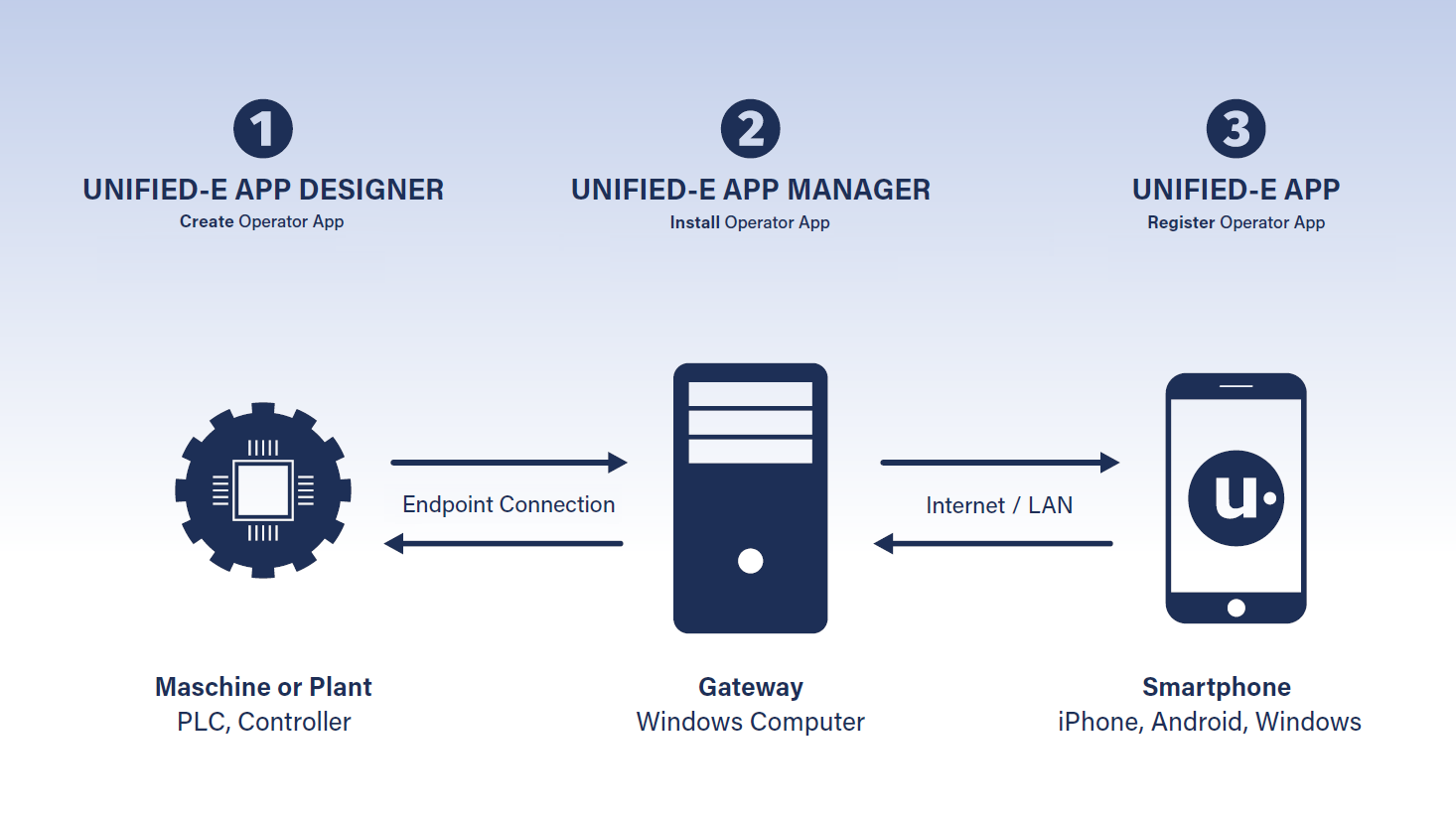Direct Communication – No Server Required
In direct communication, the operator device is on the same network as the controller. The data required for visualization is transmitted directly from the controller to the operator device using the appropriate
communication drivers. No additional software, web server, or HMI server is required.
Since no online services are used, only a
Direct License at a fixed price per operator device is needed.
Use Cases
- Local machine operation: The classic setup – the operator device is located close to the machine or plant and shares the same network with the connected PLCs.
- HMI app for Android & iPhone: Machine control takes place in a local network or via VPN. The smartphone communicates directly with one or more PLCs.
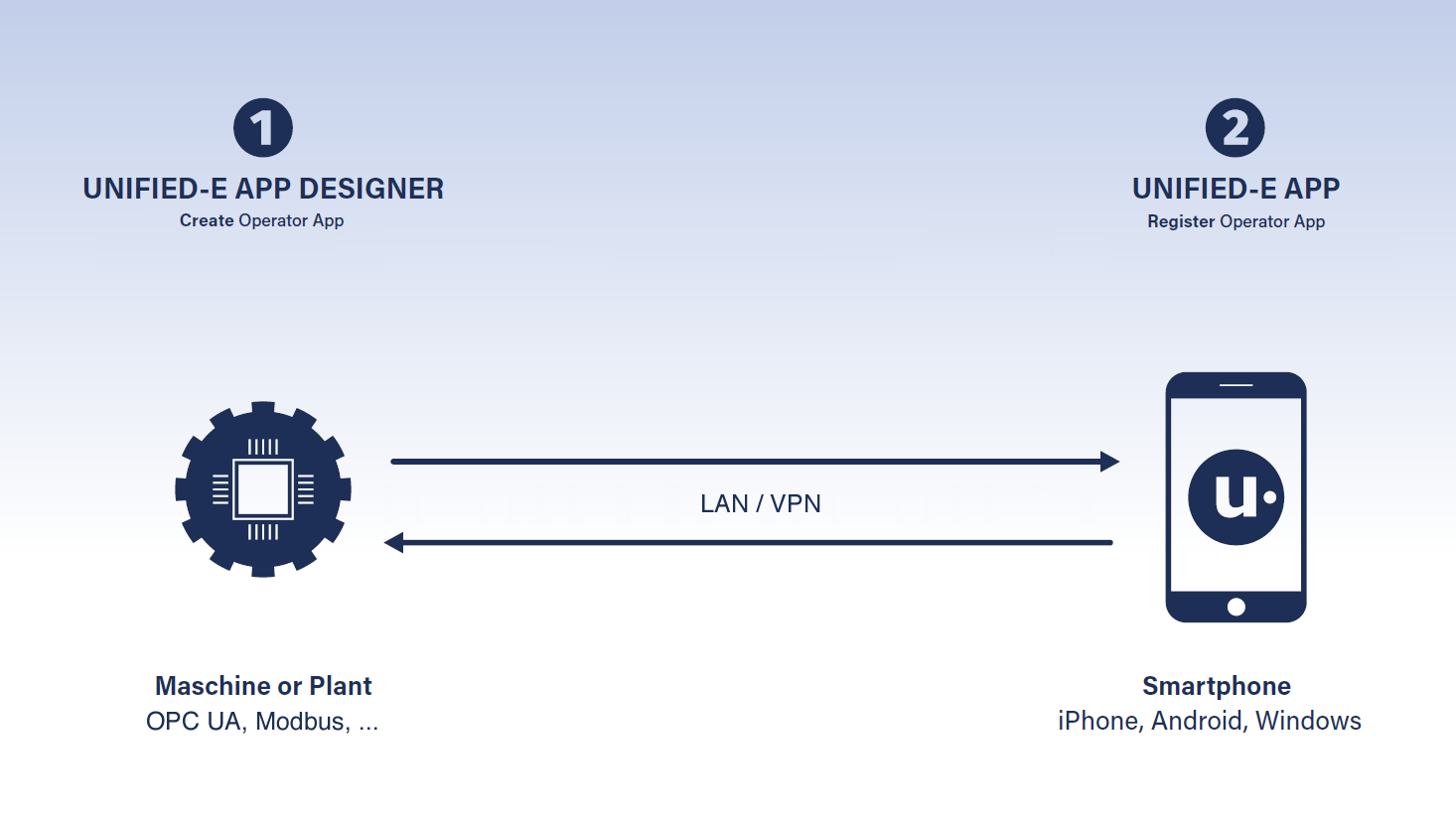
Only the Unified-E App Designer and Unified-E Client are required for direct communication
Setting Up Operation
Only two steps are required to deploy the HMI visualization to the operator device:
- Create the operation app (HMI visualization) in the Unified‑E App Designer. Click "Publish" to generate an app package file.
- On the operator device, open the Unified‑E Client and register the app package file once – the visualization is ready to run.