The HMI Server for Advanced Requirements
Using the Unified-E App Manager as an HMI server is optional – but required for the following advanced use cases:
- Plant operation – when multiple operator stations need to access a system simultaneously. Includes centralized storage for alarm logs and recipe data.
- Remote monitoring via smartphone – enables system operation and monitoring over the internet. Alarm notifications are sent as push messages directly to the smartphone.
- Machine control – when uninterrupted CSV or alarm logging is required, even if the HMI client device is powered off.
The Unified-E App Manager runs as a Windows service in the background on a standard Windows PC – even without a logged-in user. Since the App Manager handles operator device requests from the local network or the internet, it acts as a gateway – this is referred to as gateway communication.
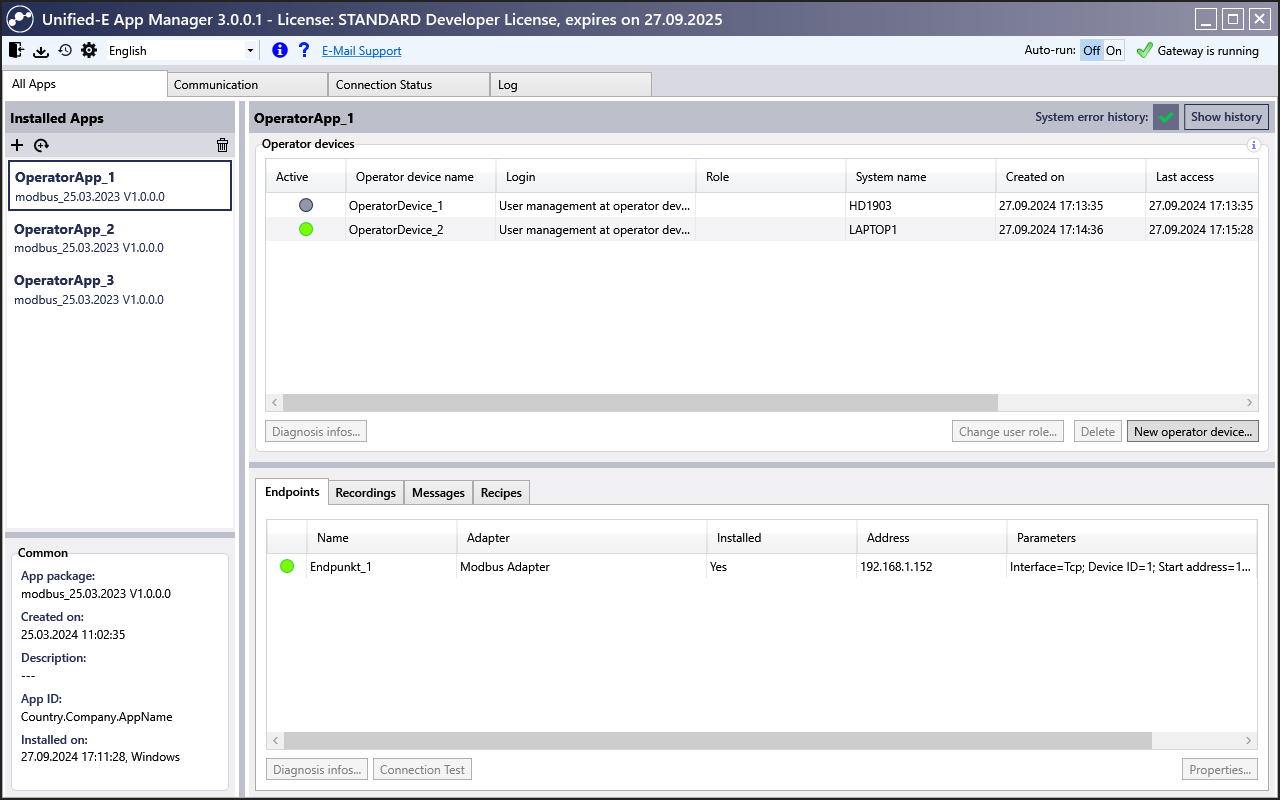
Registered HMI apps and operator devices can be easily managed in the Unified-E App Manager
Efficient Management of HMI Apps and Devices
The Unified-E App Manager allows you to manage multiple HMI apps for different systems simultaneously. Operator devices can be registered and assigned to specific apps – with persistent connections even after app updates. Diagnostic tools provide insight into connection issues, and communication endpoints can be manually configured when needed. HMI data such as alarms is stored in a file-based format, making backups simple and reliable.
Your first HMI visualization in just 15 minutes – with the step-by-step guide!
Get Startedchevron_rightCore Functions
Typically, the Unified-E App Manager remains active on the (gateway) PC even when no operator devices are running or powered on. This ensures that error messages are still recorded, trigger actions are executed, datapoint connections are synchronized, and configured trends or charts are continuously logged.
All data collected through alarms or trend recordings is centrally managed. The same applies to recipes: When using gateway communication, all recipe datasets are stored and maintained in the Unified-E App Manager. This guarantees that all operator devices access a consistent recipe database.
Send Alarm Notifications
Within the Unified-E App Designer, you can define whether alarm notifications should be sent to registered smartphones or email recipients when an alarm occurs.
This ensures that staff are immediately informed of critical events and, if necessary, can intervene remotely to support the process or resolve the issue.
Such alarms are monitored by the Unified-E App Manager and automatically sent as push notifications or emails.
Easily Set Up Secure Communication over the Internet
Remote control of a system via the internet can be implemented quickly and easily using the Unified-E App Manager. Depending on your system environment, the following types of gateway communication are available:
-
Firewall-friendly communication:
This method minimizes configuration effort for remote access. The Unified-E App Manager does not need to accept incoming IP connections – meaning no firewall or router adjustments are required. Communication is handled via the Microsoft Azure ServiceBus Relay. -
Direct internet communication:
In this mode, the App Manager acts as an HTTP server and receives requests directly from the operator device. The SSL certificate is automatically renewed, and client devices validate its authenticity using a Unified-E online service. This setup requires port forwarding on the router – optionally automated via UPNP. Additional firewall configuration may be necessary.
Setting Up Operation via the HMI Server
When the Unified-E App Manager is used as a server, the process from app creation to deployment on an operator device is as follows:
- Create the HMI app in the Unified‑E App Designer. By clicking 'Publish', an app package file is generated.
- Install the app package in the Unified‑E App Manager.
- The operator device registers once via the Unified‑E Client with the App Manager for the desired app – and operation can begin!
Registration must be approved by an administrator within the Unified‑E App Manager. Mobile devices such as smartphones and tablets can register easily via QR code.
Once registered, the app can be launched any number of times in the Unified‑E Client – no need to scan the QR code again.
If the app is updated in the App Manager, all registered devices automatically receive the latest version. Devices without a camera, such as Windows PCs, must be registered manually.